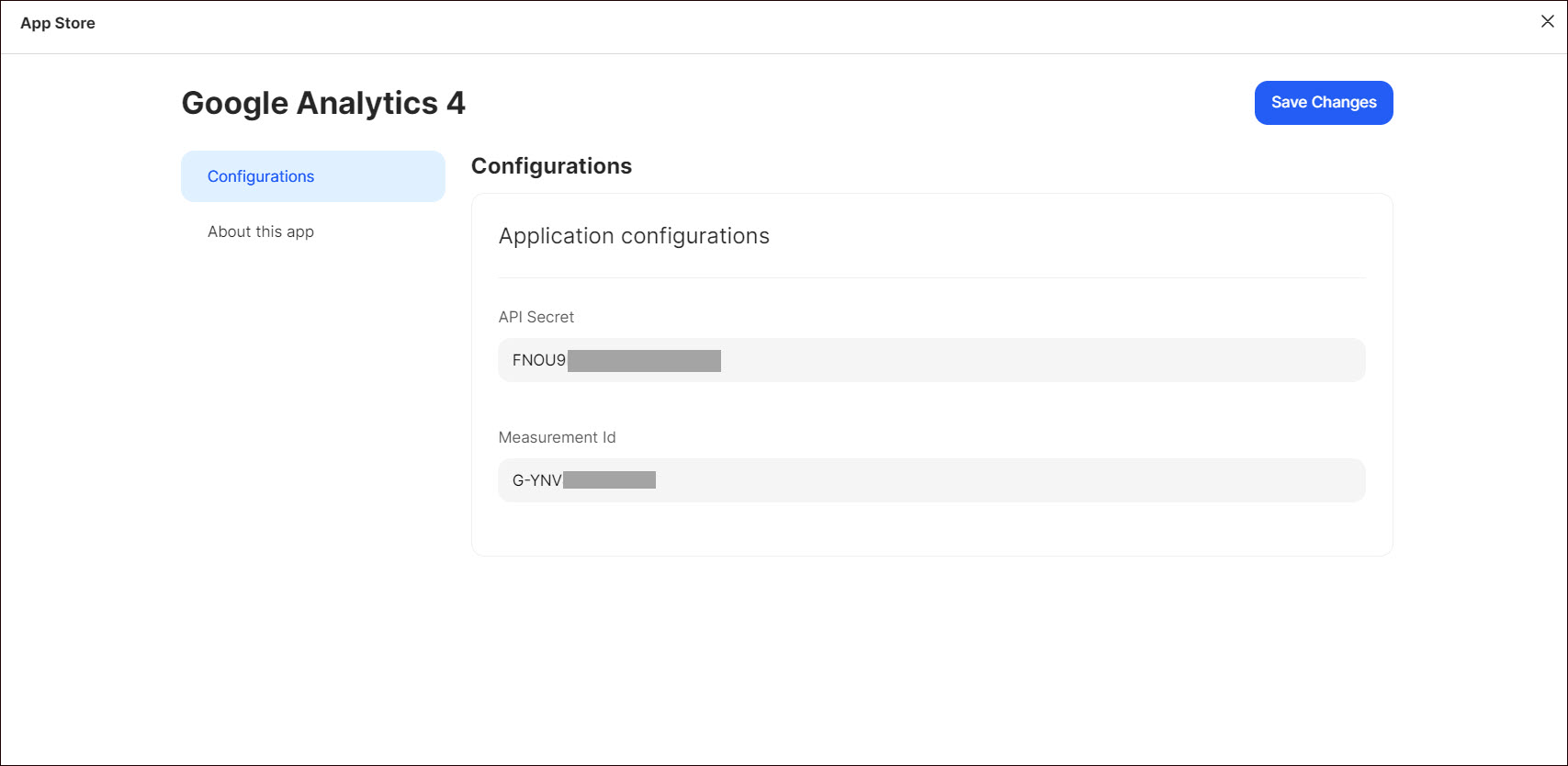Google Analytics 4
Google Analytics is an analytics service that allows you to track and analyze various aspects of your website performance and user behavior. It provides valuable insights into how visitors interact with the website and allows you to understand your audience better and make data-driven decisions to improve your online presence and marketing efforts.
Getting Started
To configure Google Analytics 4 as a destination in Ucraft Next, you need to create a Google Analytics account to get the Measurement ID and API Secret.
Get the Measurement ID
- Log in to the Google Analytics account.
- Go to the Admin section at the bottom of the left sidebar.
- Select the corresponding account and property.
- Click Data Streams and select the stream to get the Measurement ID.
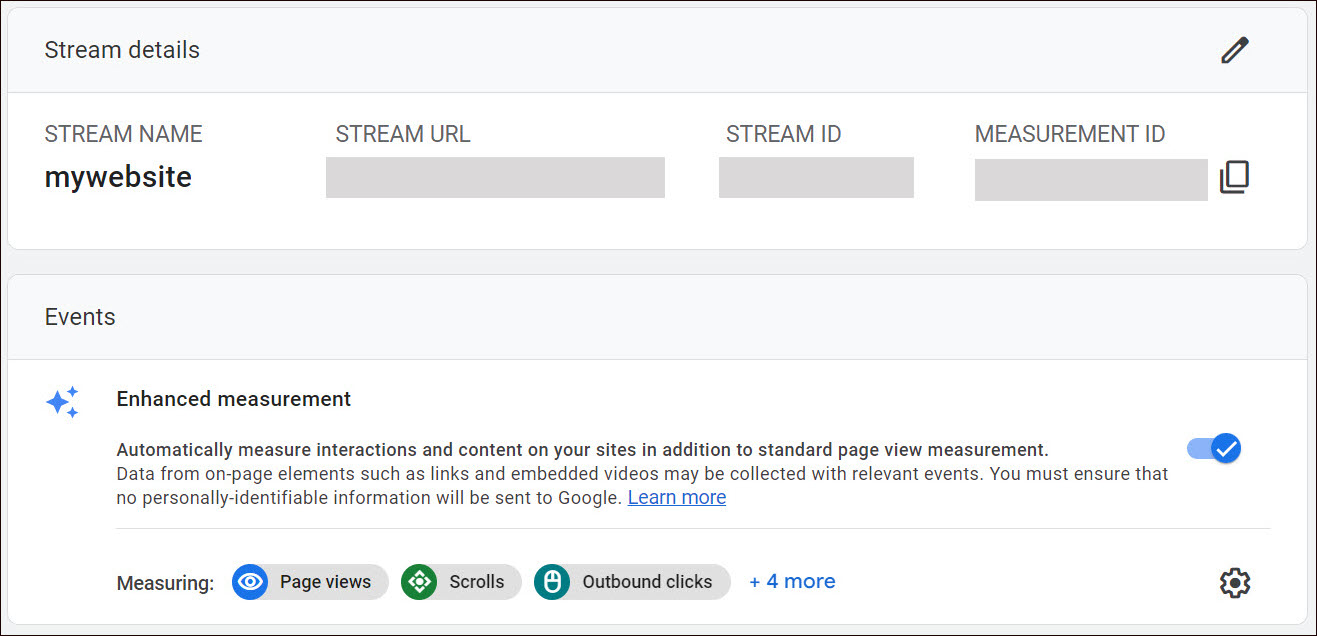
Get the API Secret
- Log in to the Google Analytics account.
- Go to the Admin section at the bottom of the left sidebar.
- Select the corresponding account and property.
- Click Data Streams and select the stream.
- Click Measurement Protocol API secrets.
- Click Create and enter the nickname in the form that opens.
- Click Create.
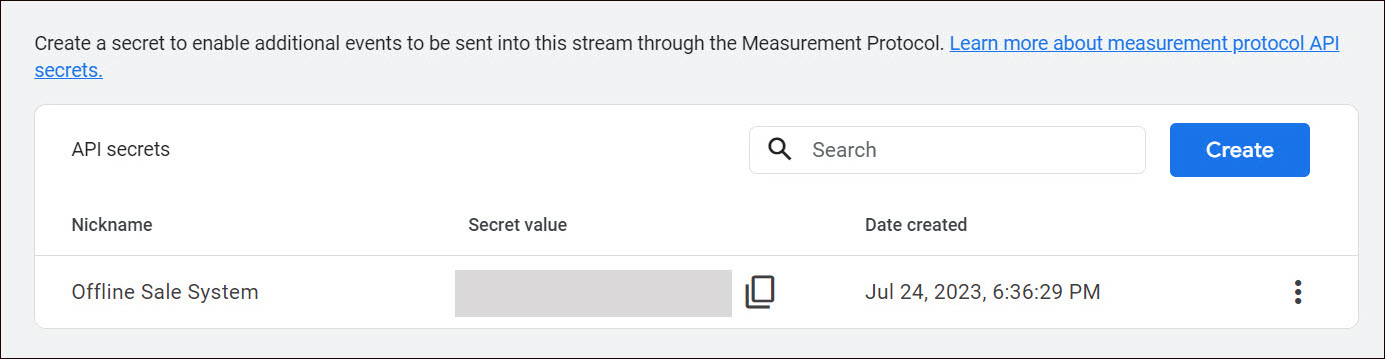
Set up Google Analytics 4
Go to Apps on your Ucraft Next Dashboard.
Click Get App.
Select Google Analytics 4 in the App Store.
Tip: To easily switch projects, click the project switcher at the top left of the page.
Click Get App and then click Install.

- Complete the purchase flow and click Go to my project.
- Enter API Secret and Measurement ID.
- Click Save Changes.