HubSpot
HubSpot is a leading customer relationship management (CRM) platform that offers a range of integrated tools and features to assist businesses in managing their marketing, sales, customer service, and overall customer experience.
Getting Started
To configure Hubspot as a destination in Ucraft Next, in your HubSpot account, you need to:
- create a private app and get an access token;
- create an event and get an internal name;
- get an account ID.
Note: Ucraft Next supports the HubSpot Enterprise package.
Create a Private App
- Log in to the HubSpot account.
- Click the Settings icon in the navigation bar.
- Go to Integrations > Private Apps in the left sidebar.
- Click Create a private app.
- In the Basic Info tab that opens indicate an app name, upload an app logo, and enter a description of your app.
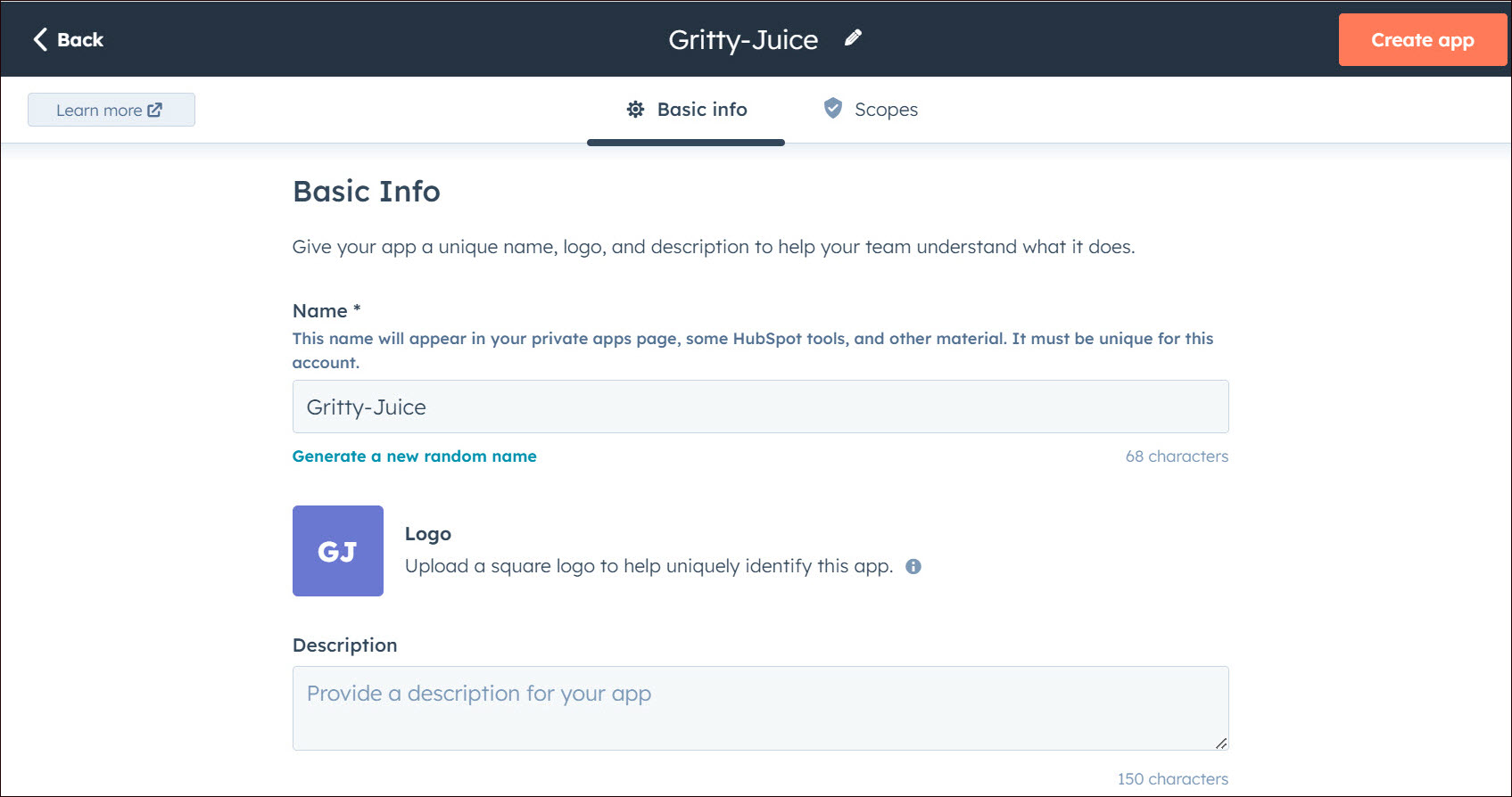
- Go to the Scopes tab.
- Select
crm.objects.contactsin the CRM drop-down andanalytics.behavioral_events.sendin the Standard drop-down.

- Click Create app.
- Click Continue creating in the pop-up window that opens.
Get an Access Token
- In your HubSpot account go to Integrations > Private Apps > Auth.
- Click Show token to reveal your access token and click Copy to copy the token to your clipboard.
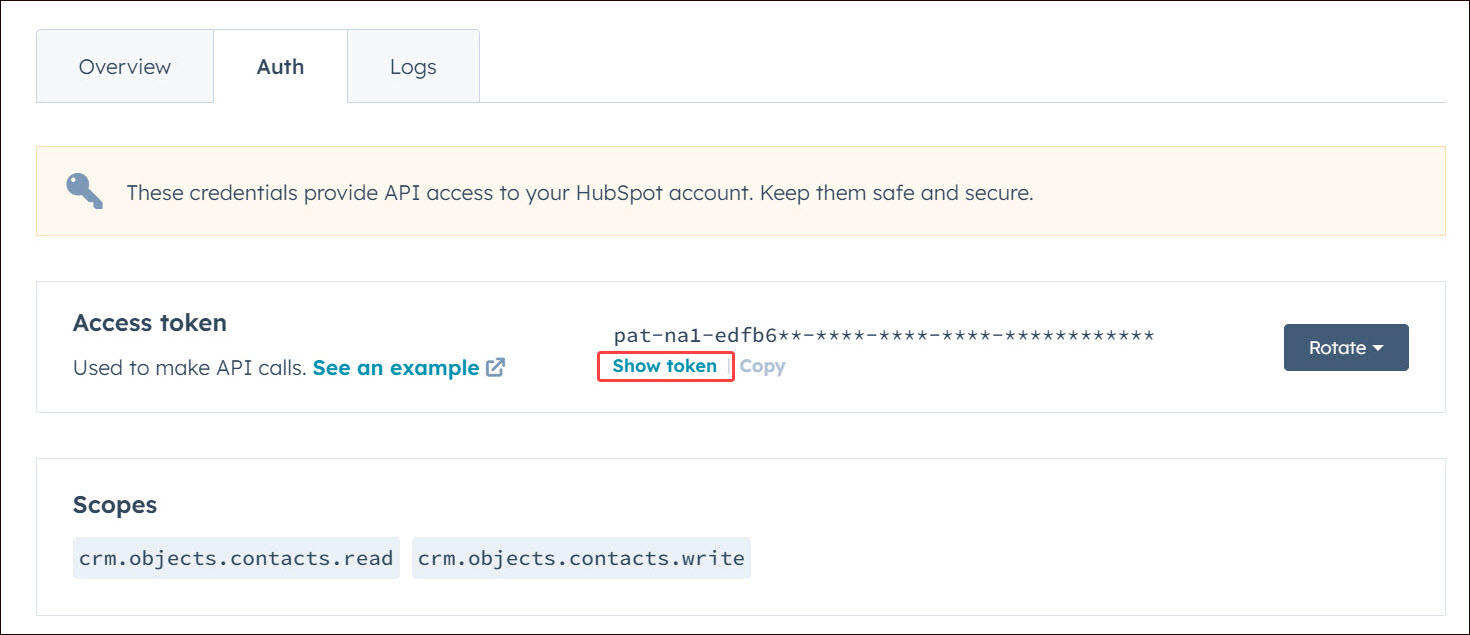
Create an Event
- In your HubSpot account go to Reports > Analytics Tools.
- Click Custom Behavioral Events.
- Click Create an Event in the upper right corner.
- Select Code Wizard in the pop-up window that opens.
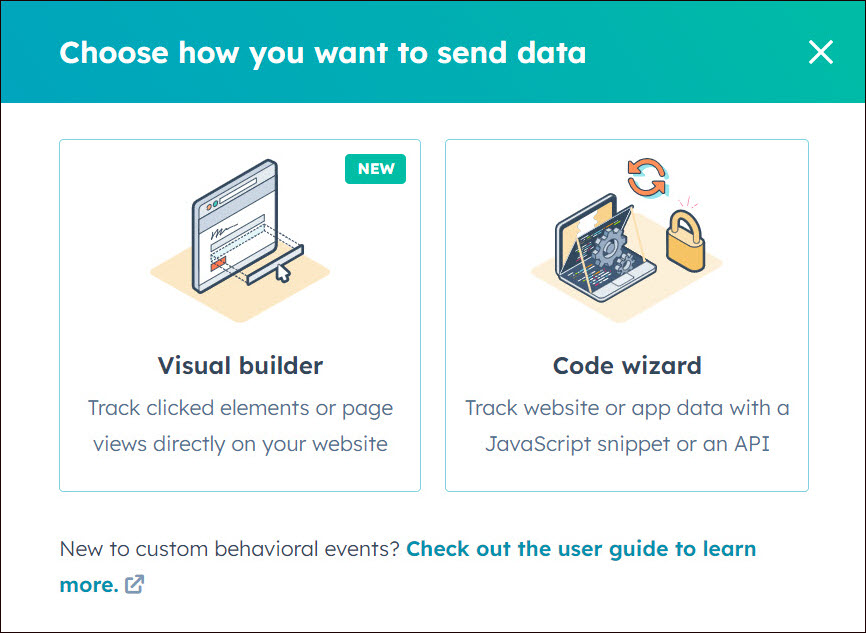
- Indicate the event name and enter the event description in the form that opens.
- Select Deals from the Associated Objects drop-down.
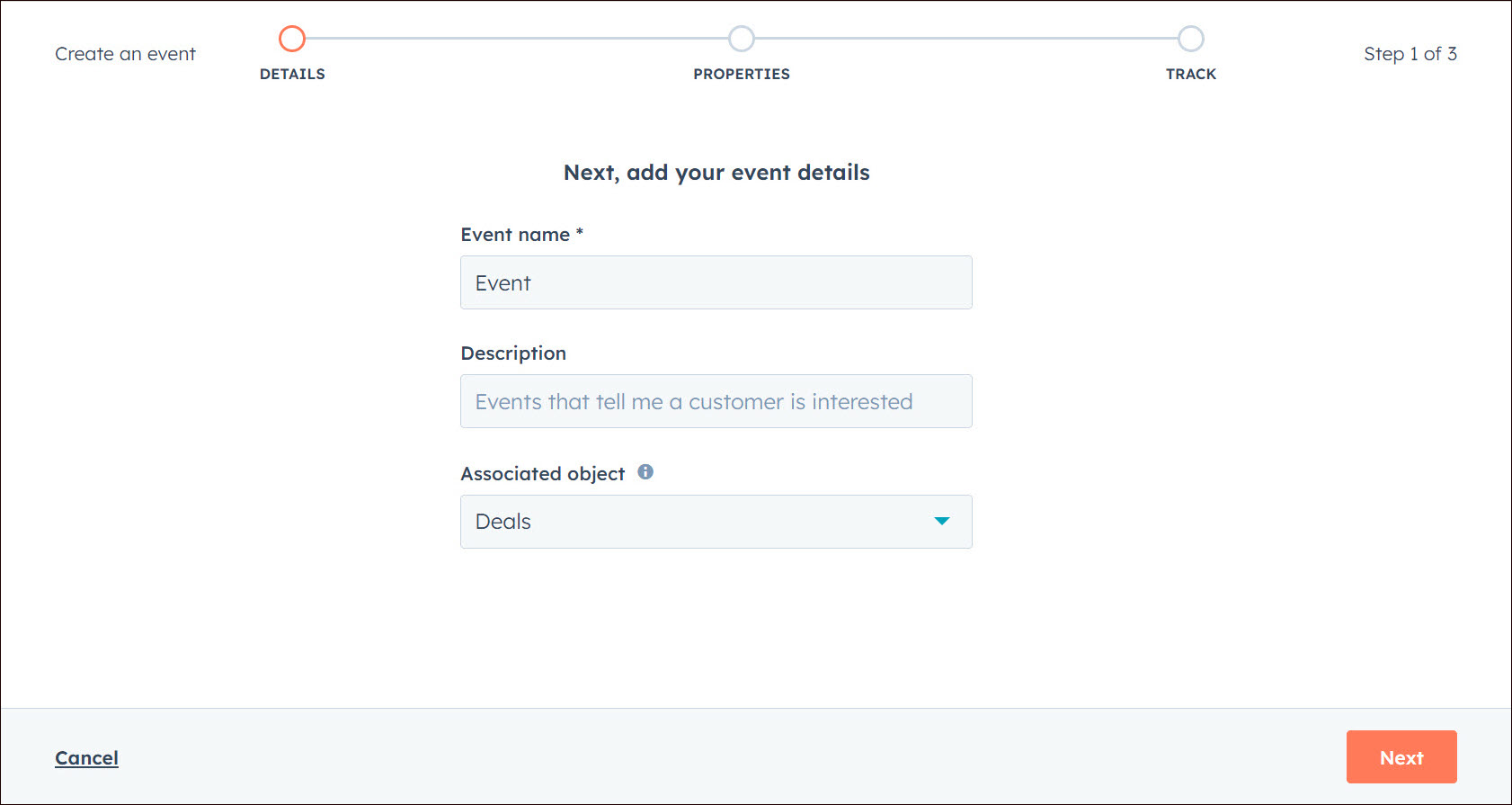
- Click Next.
- Select Send Data to HubSpot and click Create.
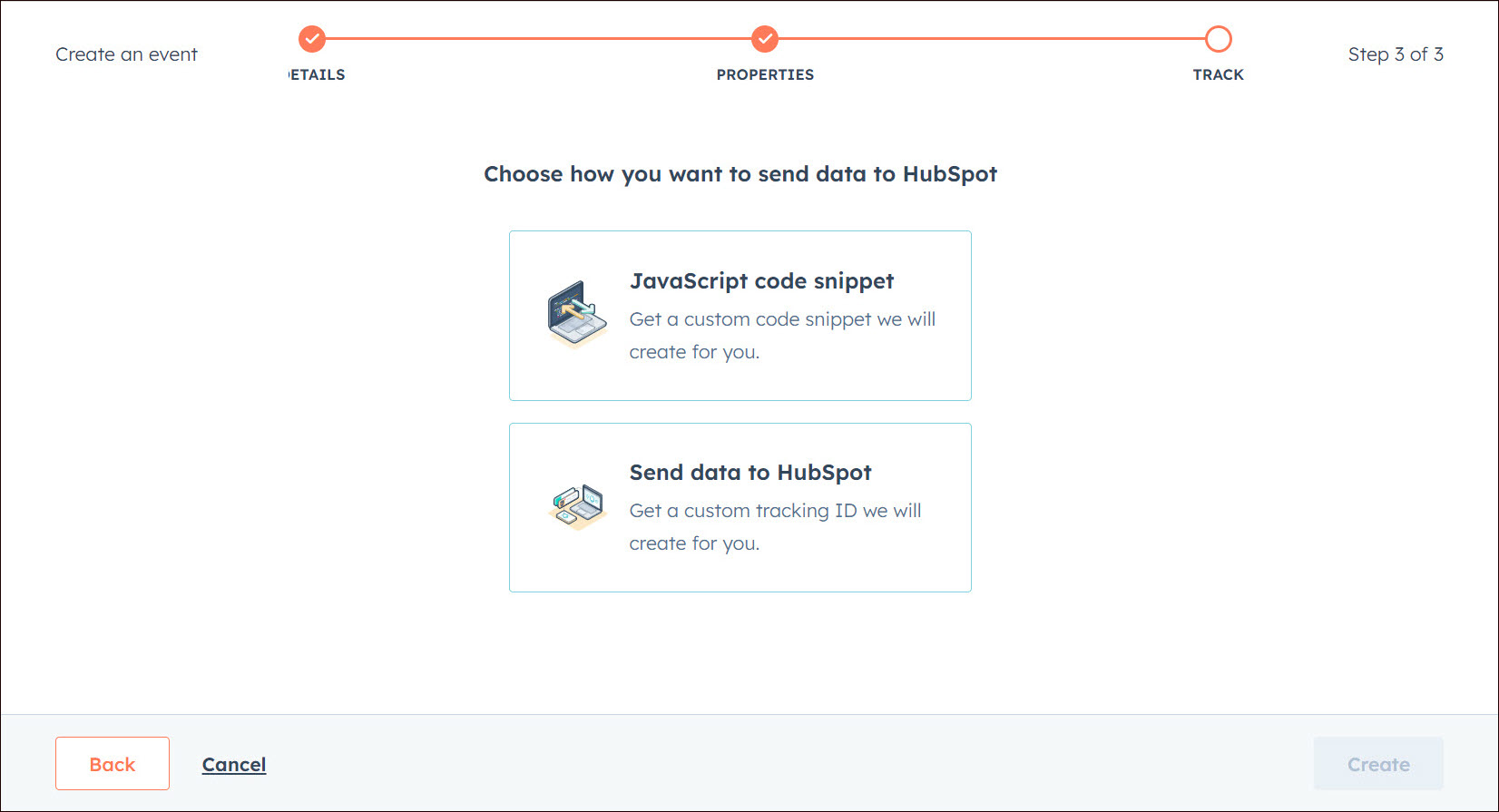
- In the Custom Behavioral Events page click the event name.
- Copy the Internal Name in the form that opens.

Note: Ucraft Next supports the following properties for a custom event: Page URL, Country, Region, City, Browser, Device Type, Operating System, Page Title.
To edit event properties, click Manage Columns on the right side of the event page, select the corresponding properties in the pop-up window that opens, and click Save.
Get the Account ID
- Click your account name in the upper right.
- Copy the account unique ID displayed in the drop-down menu, under your account name.
Set up HubSpot
- Go to Apps on your Ucraft Next Dashboard.
- Click Get App.
- Select HubSpot in the App Store.
Tip: To easily switch projects, click the project switcher at the top left of the page.
- Click Get App and then click Install.
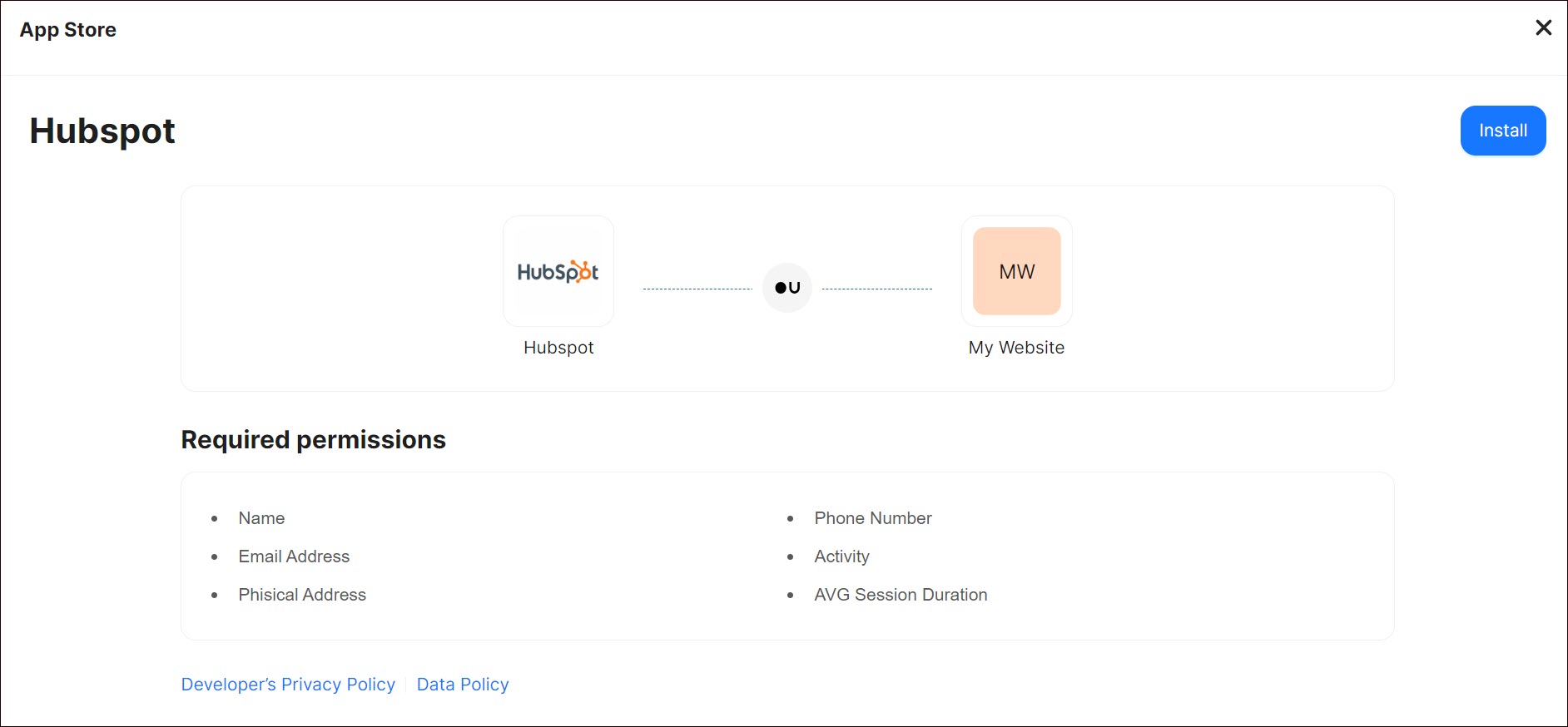
- Complete the purchase flow and click Go to my project.
- Enter Access Token, Event Name and Hub ID.
- Click Save Changes.
