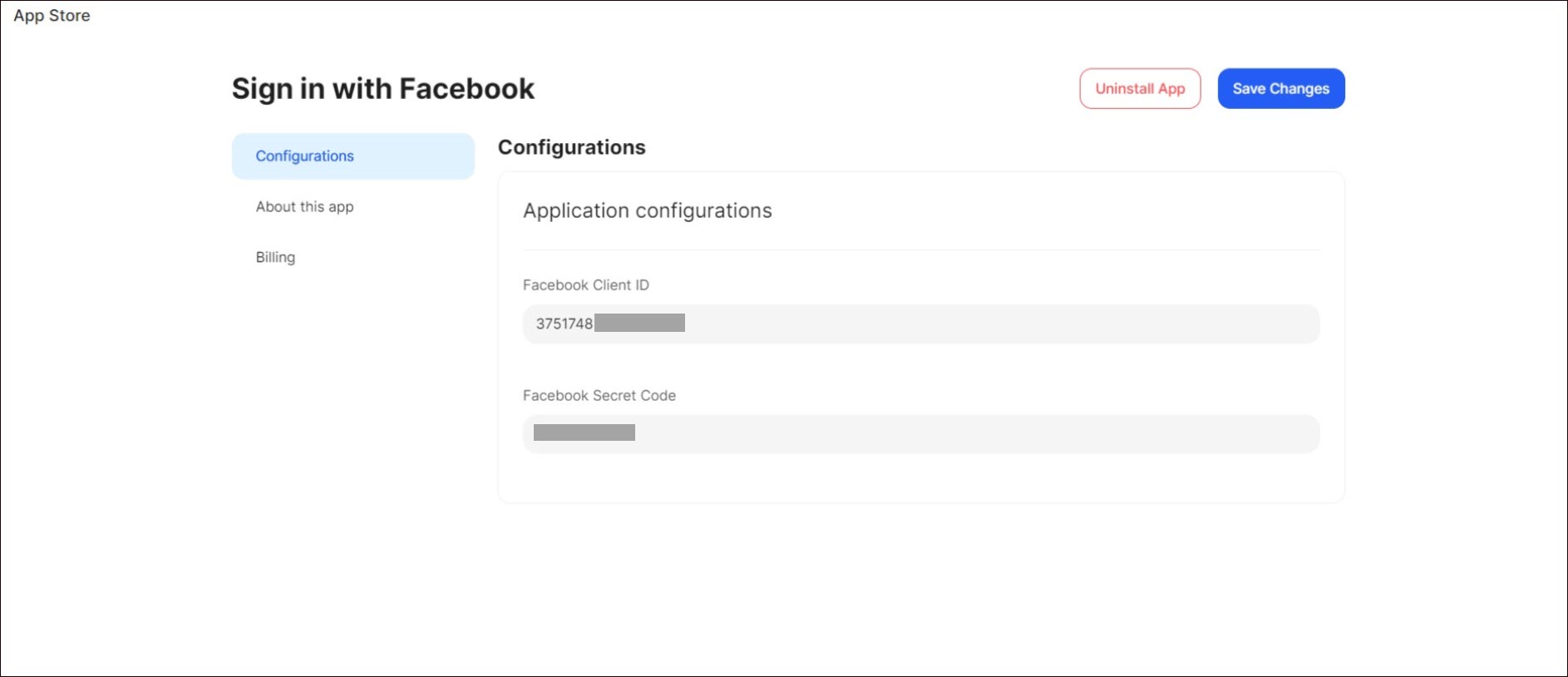Sign in with Facebook
Sign in with Facebook is an authentication system that allows users to log in to third-party websites and apps with their Facebook account, without creating new usernames and passwords for each service. This simplifies the login process and adds an extra layer of security associated with Facebook's infrastructure.
Getting Started
To set up Sign in with Facebook in Ucraft Next, you need to register in Meta for Developers with your Facebook account and get the App ID and App Secret.
Get the App ID and App Secret
- Go to Meta for Developers.
- Click My Apps.
- Click the corresponding app on your Dashboard.
Note: If you do not have an app, click Create App and follow the instructions.
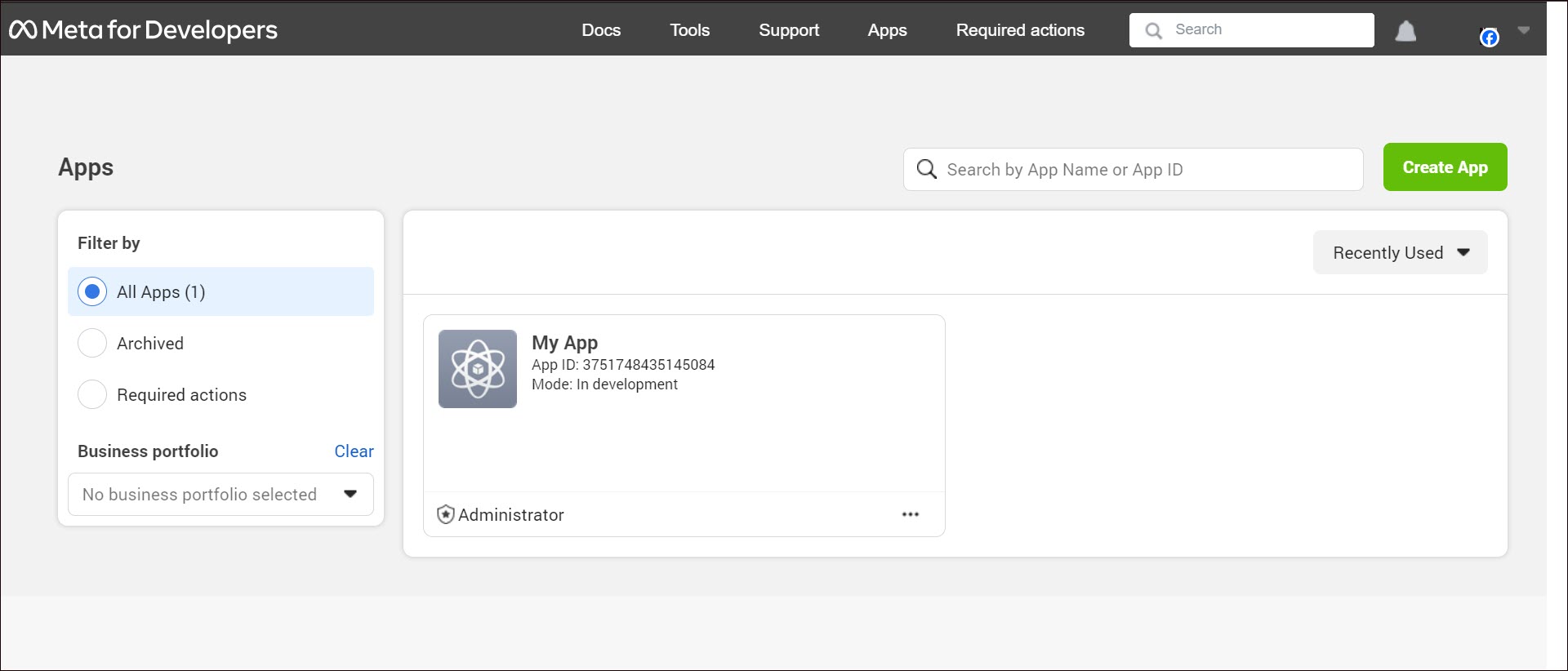
- Go to App Settings > Basic on the left sidebar.
- Copy the App ID and App secret.
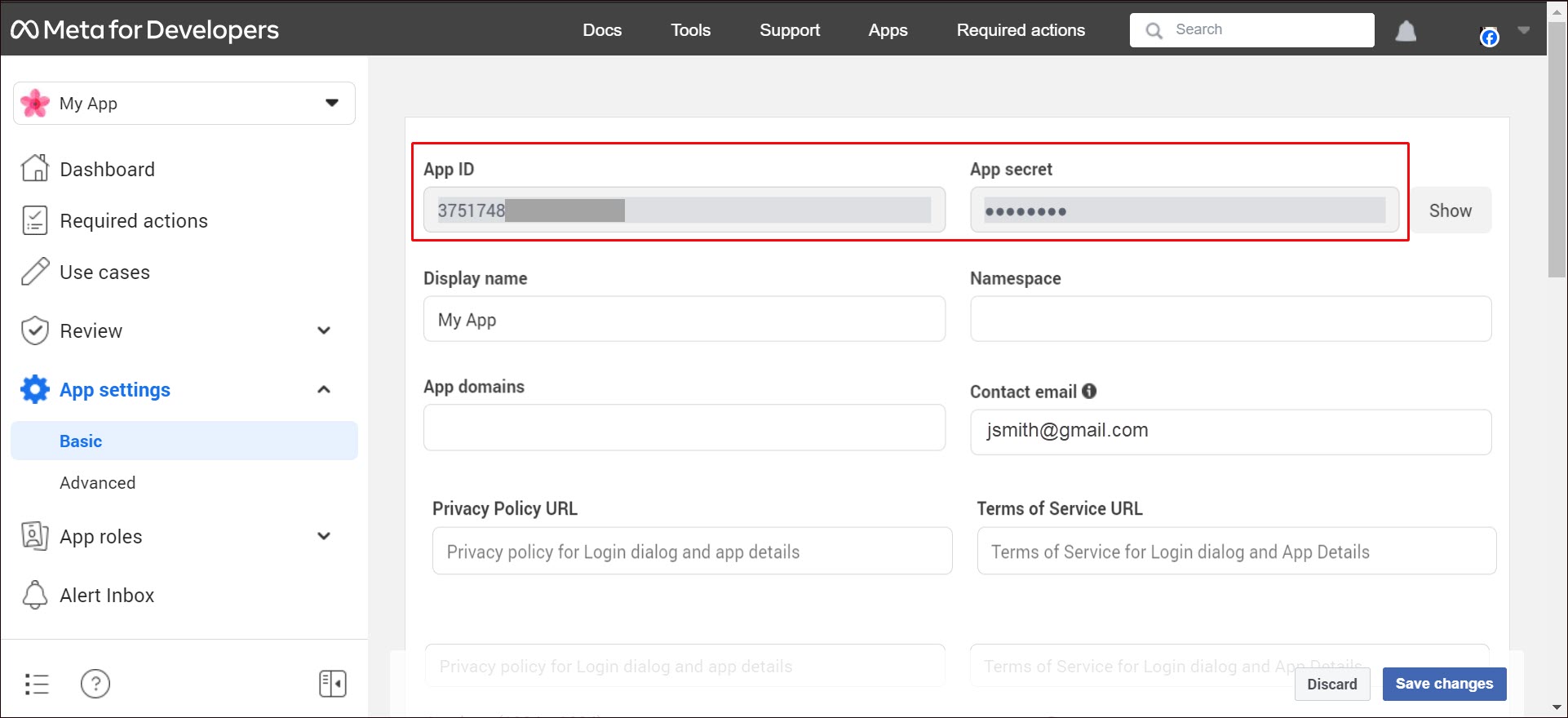
Go to Facebook Login > Settings on the left sidebar.
Activate the Login with the JavaScript SDK toggle.
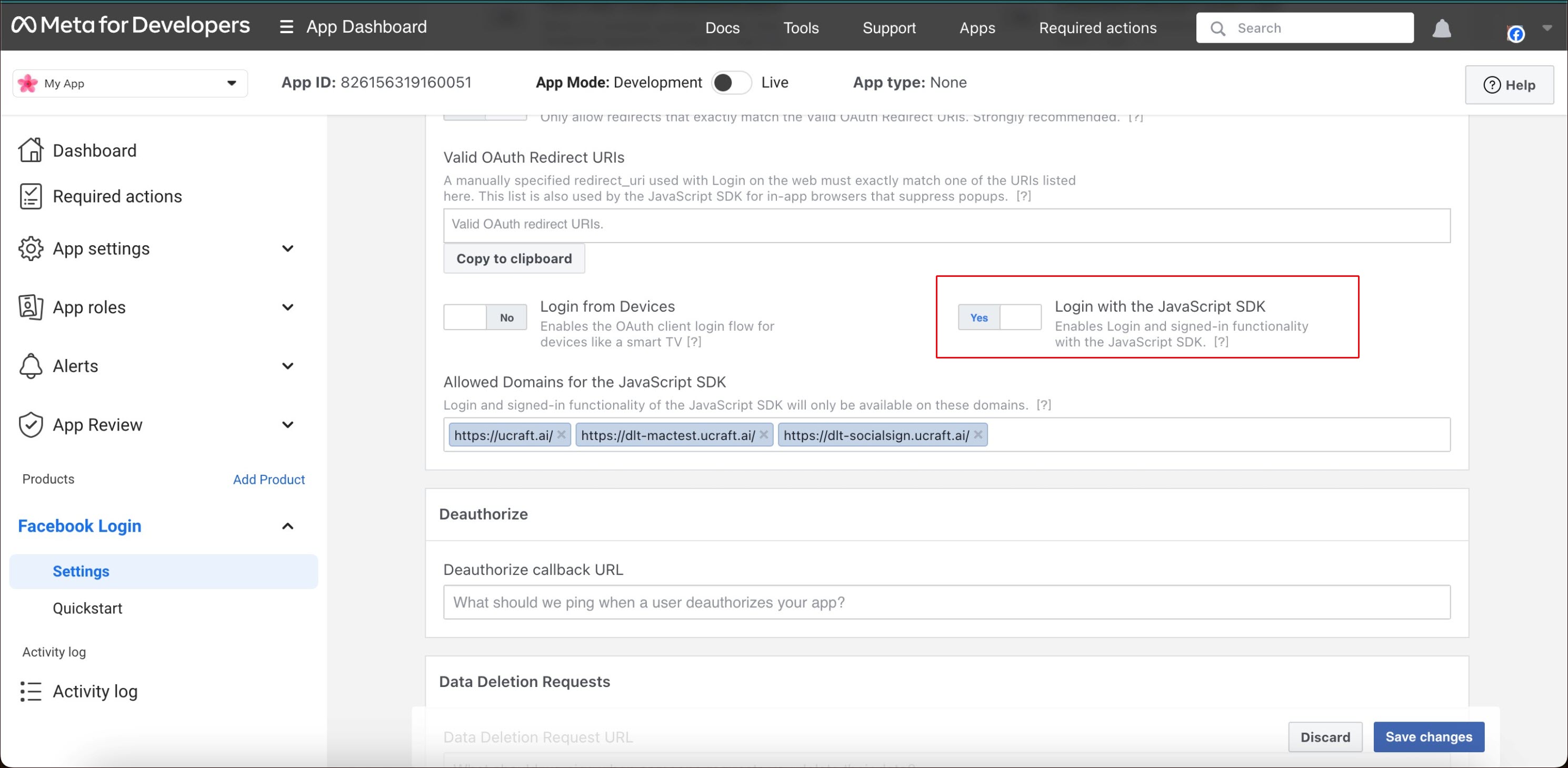
- Enter the website URL in the Allowed Domains for the JavaScript SDK field.
- Click Save Changes.
Set up Sign in with Facebook
- Go to Apps on your Ucraft Next Dashboard.
- Click Get App.
- Select Sign in with Facebook in the App Store.
Tip: To easily switch projects, click the project switcher at the top left of the page.
- Click Get App and then click Install.
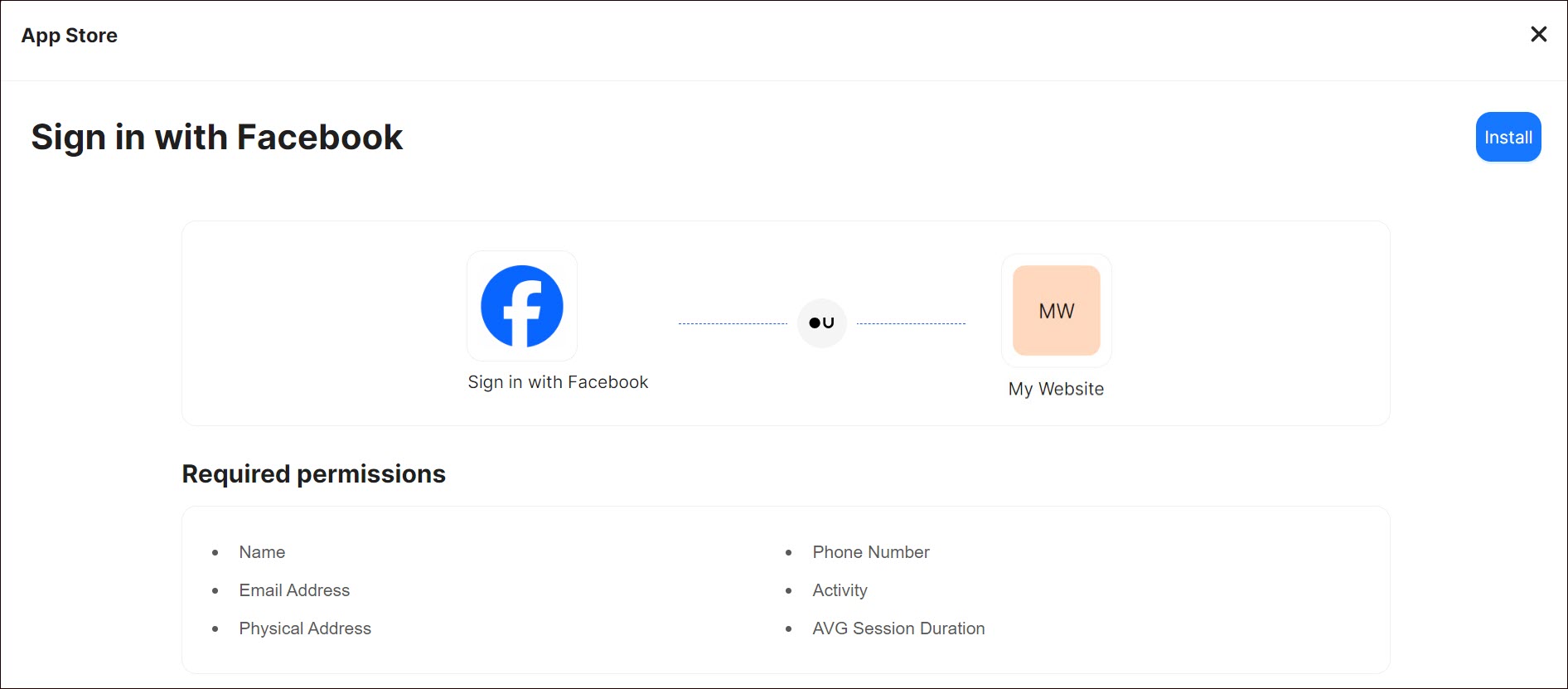
- Complete the purchase flow and click Go to my project.
- Enter Facebook Client ID and Facebook Secret Code.
- Click Save Changes.