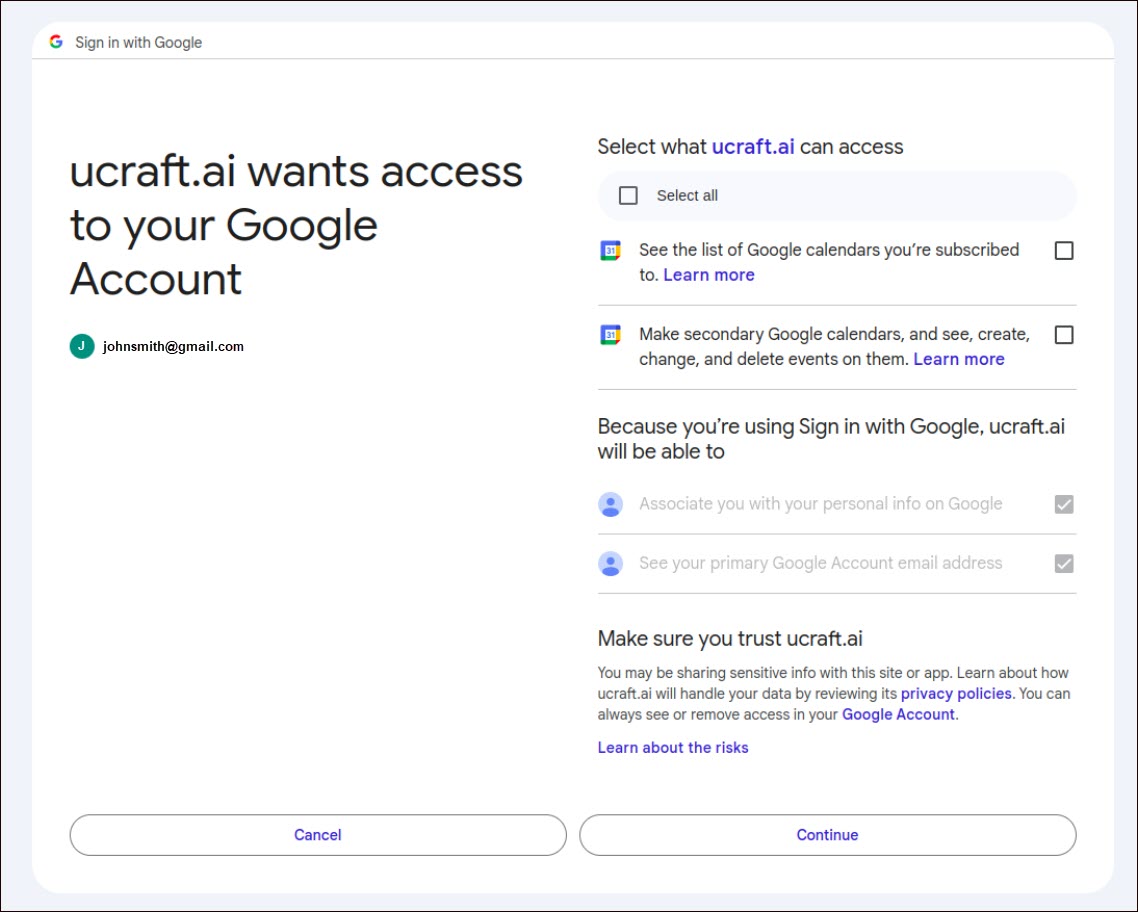Google Calendar
Google Calendar is a time-management and scheduling tool that helps easily organize and display your events. Integrating Google Calendar with Ucraft Next automates the addition of events like orders, self-pickup and shipping dates, rental and booking reservations, and other important events directly to your Google Calendar. This integration allows you to effectively manage time and keep track of your events.
Set up Google Calendar
- Go to Apps on your Ucraft Next Dashboard.
- Click Get App.
- Select Google Calendar in the App Store.
Tip: To easily switch projects, click the project switcher at the top left of the page.
- Click Get App and then click Install.
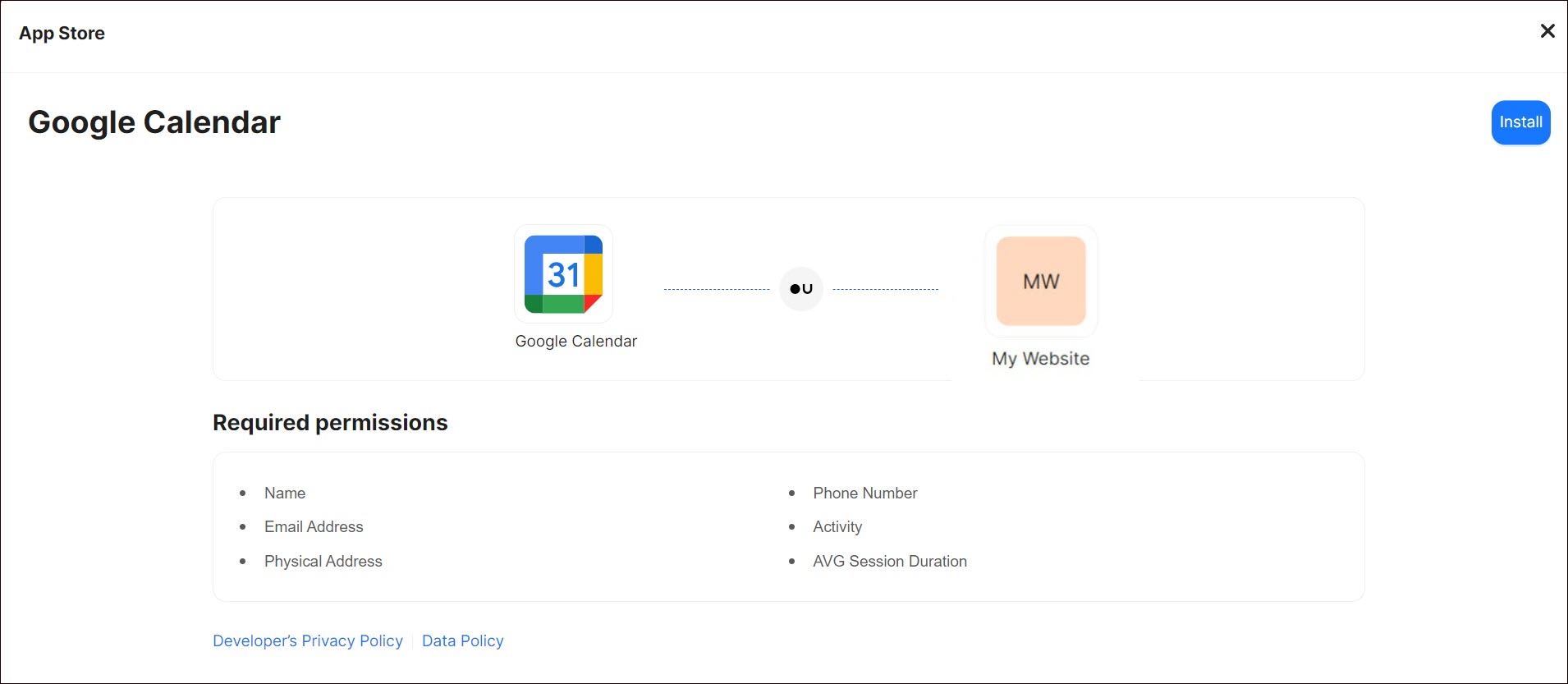
- Complete the purchase flow and click Go to my project.
- On the Google Calendar page click Connect.
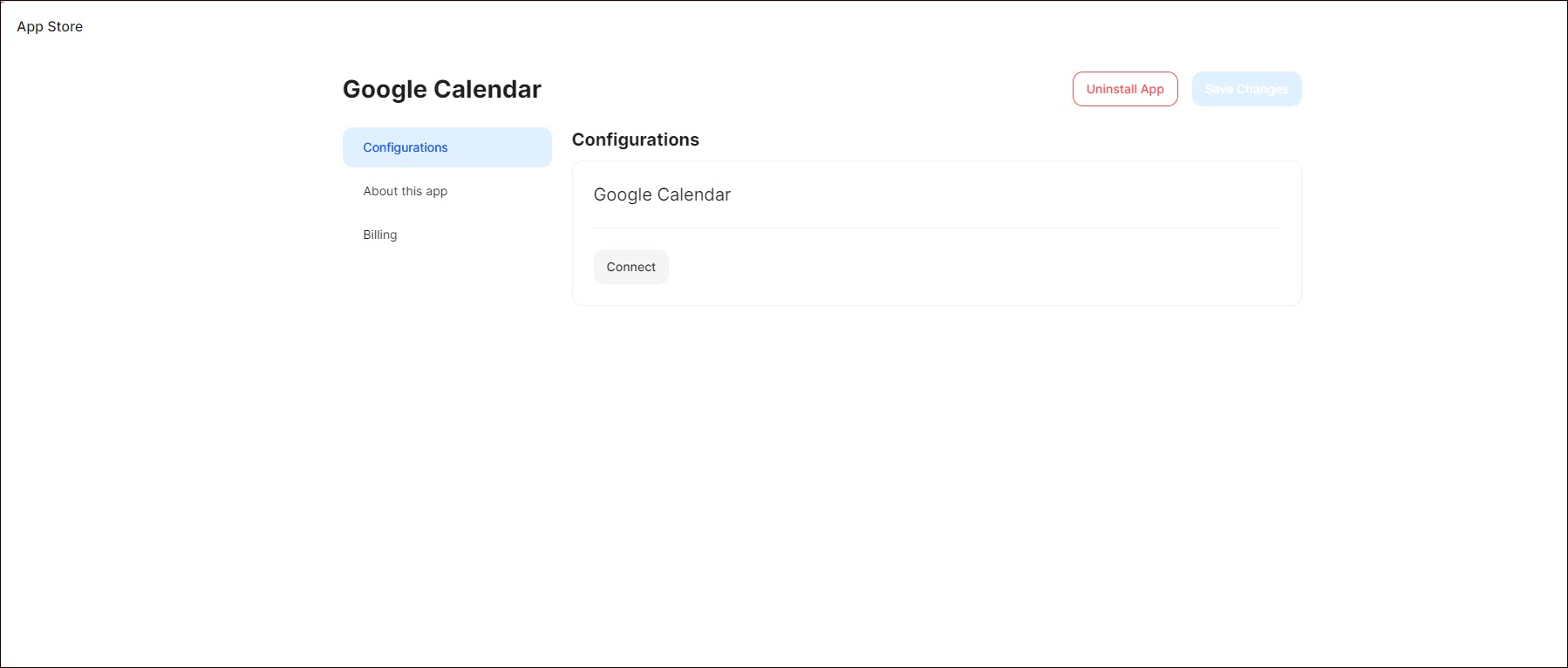
- Select your Google account and click Allow, if you are already logged in to your Google account.
- Click Use Another Account, enter your credentials, and click Next, if you want to add an additional Google account.
- Tick Select All to select what your project can access.
- Click Continue.