Zapier
Zapier is an automation platform that allows users to connect various web applications and services to automate repetitive tasks and workflows. Zapier supports integration with thousands of apps, including popular tools like Gmail, Google Sheets, Trello, Slack, and many others. This wide range of app integrations allows users to create complex and customized automated workflows that streamline their work processes.
Getting Started
To configure Zapier as a destination in Ucraft Next, you need to create a ZAP to find your ZAP URL.
Create a ZAP
- Go to your Zapier workspace.
- Click + Create Zap or go to Zaps and click + Create.
- Search for webhooks in the App & event section and select Webhooks by Zapier.
- Select Catch Raw Hook from the Events drop-down and click Continue.
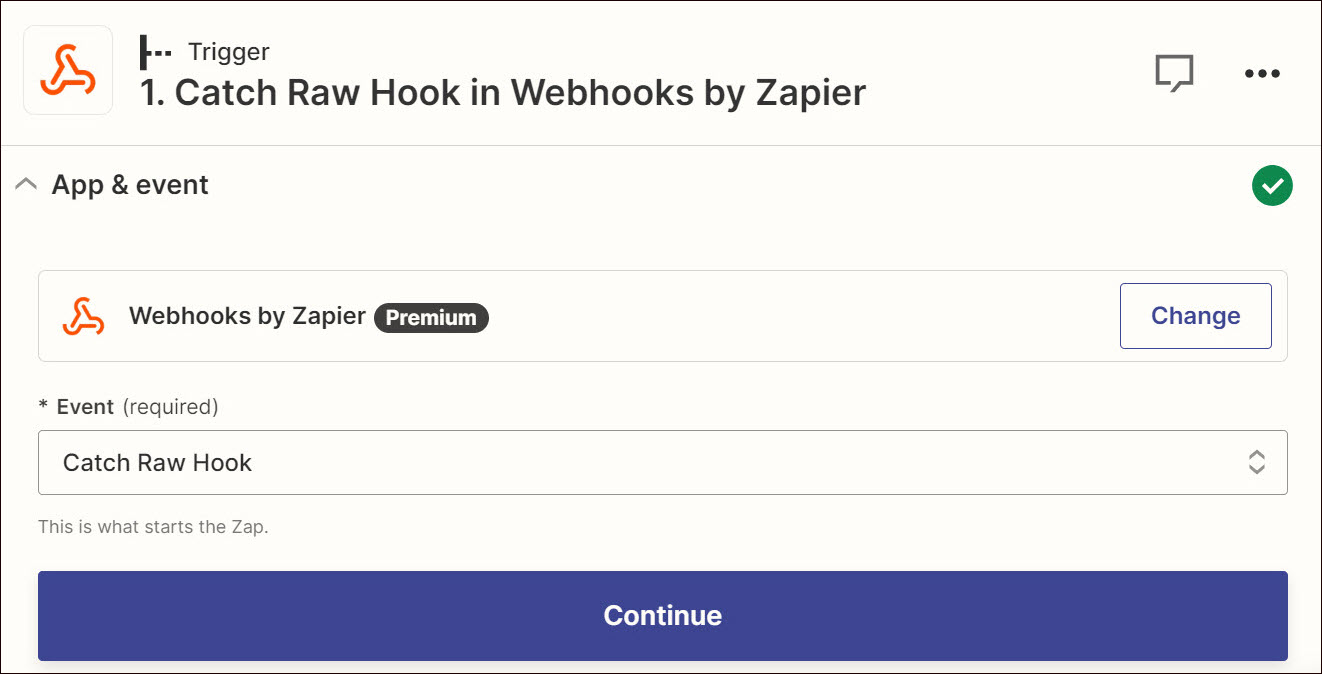
Your ZAP or webhook URL is displayed in the Test section where you can send all requests. Copy and use this URL to set up the Zapier destination in Ucraft Next.

Important: Complete the setup by connecting the trigger to a corresponding application, where all data will be sent. To do so, click Continue to the next step, select the corresponding application, and follow the instructions.

Set up Zapier
- Go to Apps on your Ucraft Next Dashboard.
- Click Get App.
- Select Zapier in the App Store.
Tip: To easily switch projects, click the project switcher at the top left of the page.
- Click Get App and then click Install.
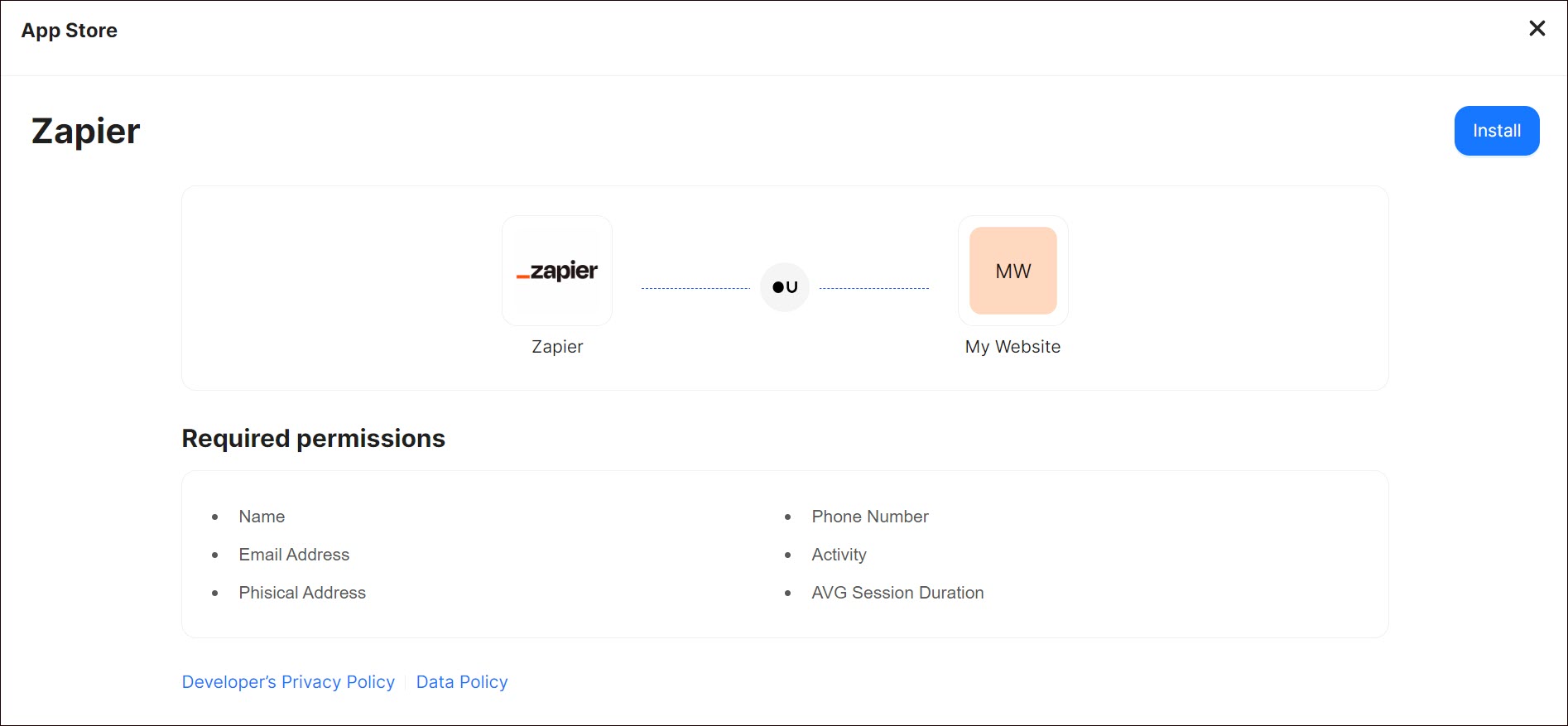
- Complete the purchase flow and click Go to my project.
- Enter the corresponding ZAP URLs and click Save Changes.