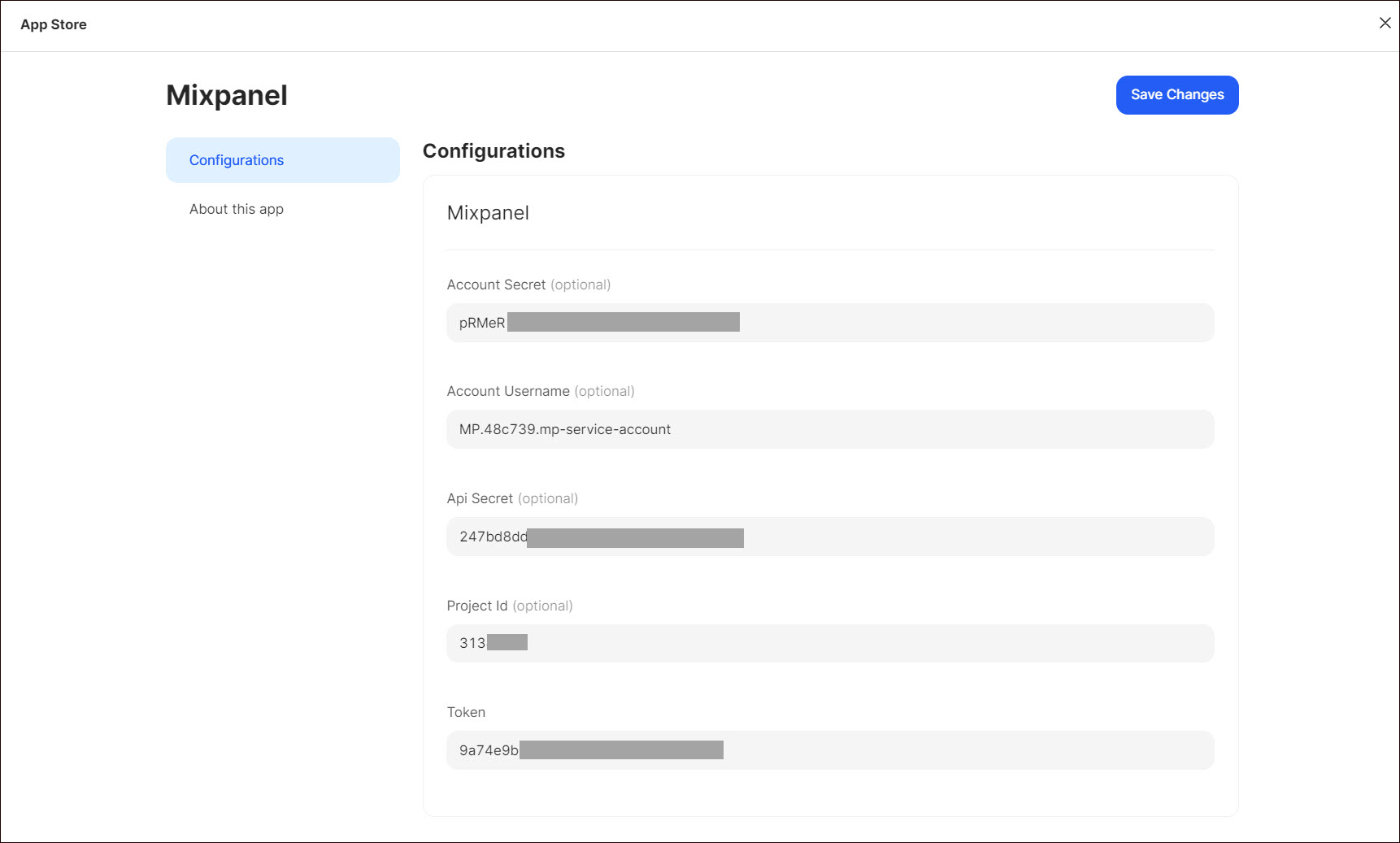Mixpanel
Mixpanel is a business analytics tool that allows you to track and analyze user interactions with your website and mobile applications. It provides insights into user behavior, allowing you to understand how users engage with your products or services. Mixpanel offers features such as event tracking, user segmentation, funnel analysis, retention analysis, etc.
Getting Started
To configure Mixpanel as a destination in Ucraft Next, you need to get the Token, API Secret, Project ID, Account Username, and Account Secret.
Get the Token and API Secret
- Log in to the Mixpanel account.
- Create a project.
- Click the Settings icon in the upper right corner.
- Go to Project Settings > Overview. The Token and API Secret are displayed in the Access Keys table.

Get the Project ID
- Click the Settings icon in the upper right corner.
- Go to Project Settings > Overview. The Project ID is displayed in the Project Details table.
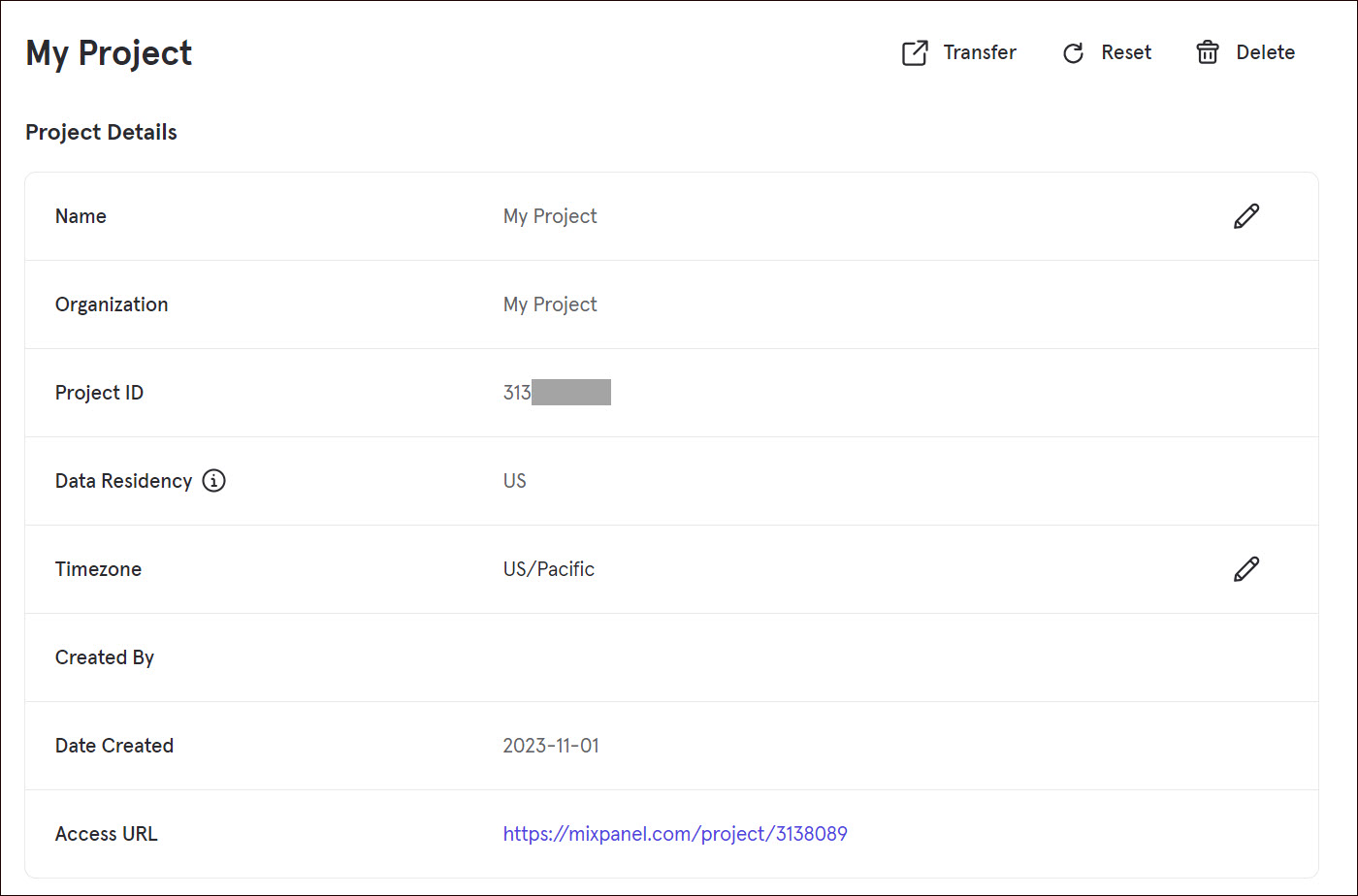
Get the Account Name and Account Secret
- Click the Settings icon in the upper right corner and go to Project Settings > Service Accounts.
- Click + Add Service Account.
- Enter the name of your account and select the project role.
- Click Add.
Note: Save the generated Account Secret. You will not be able to see or copy it again.
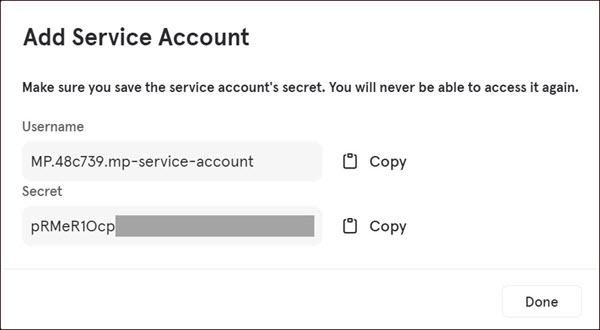
Set up Mixpanel
- Go to Apps on your Ucraft Next Dashboard.
- Click Get App.
- Select Mixpanel in the App Store.
Tip: To easily switch projects, click the project switcher at the top left of the page.
- Click Get App and then click Install.

- Complete the purchase flow and click Go to my project.
- Enter Token (mandatory), API Secret, Account Username, Account Secret, and Project ID.
- Click Save Changes