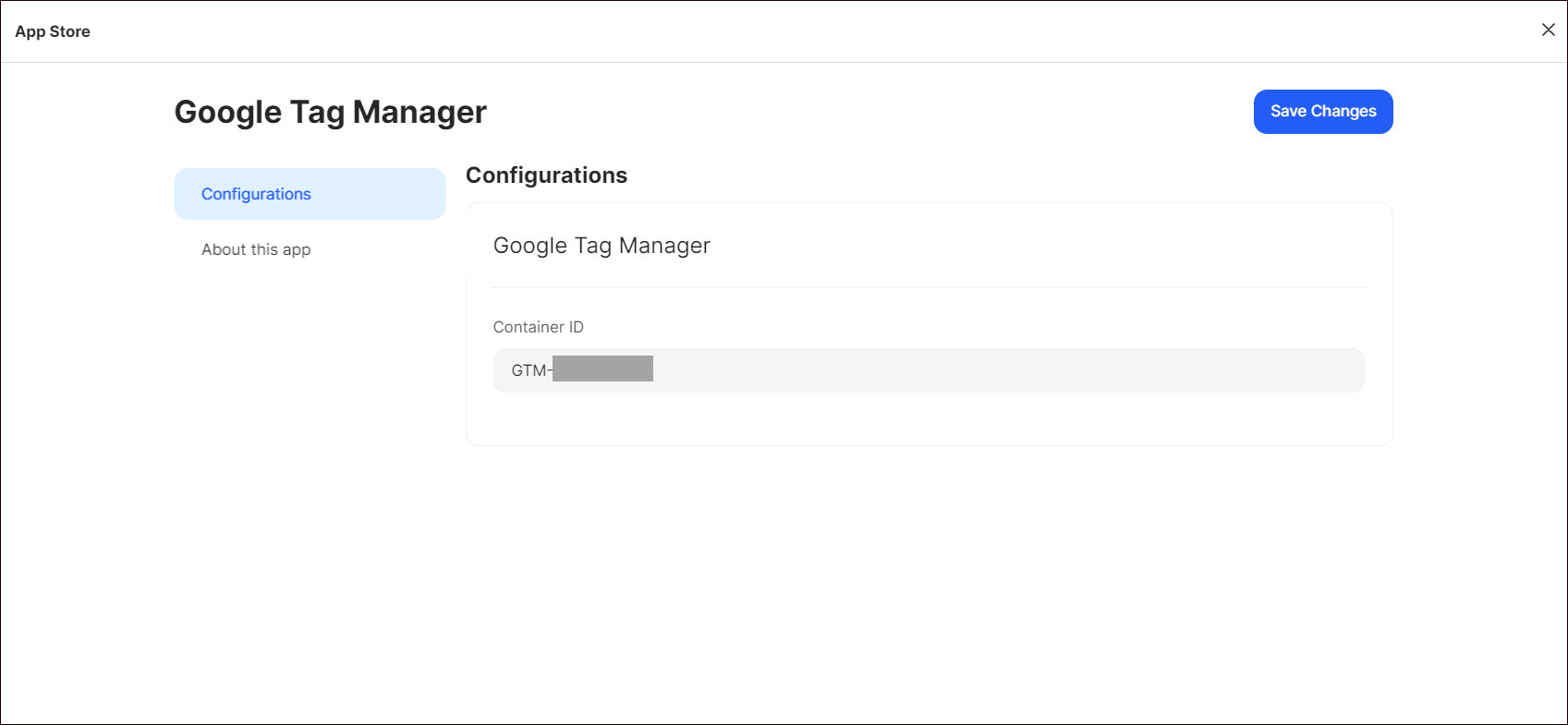Google Tag Manager
Google Tag Manager (GTM) is a tag management system that allows you to manage and deploy various tracking codes and snippets (tags) on your website without the need for direct code modifications. It simplifies the process of implementing and updating tags for analytics, advertising, and other third-party tools.
Getting Started
To configure Google Tag Manager as a destination in Ucraft Next, you need to get the Container ID.
Get the Container ID
- Create an account and container on your Google Tag Manager dashboard selecting the Web target platform.
- Click Workspace on your dashboard.
- Find your container ID near the top of the window in the following format: GTM-XXXXXX.

Set up Google Tag Manager
- Go to Apps on your Ucraft Next Dashboard.
- Click Get App.
- Select Google Tag Manager in the App Store.
Tip: To easily switch projects, click the project switcher at the top left of the page.
- Click Get App and then click Install.

- Complete the purchase flow and click Go to my project.
- Enter Container ID and click Save Changes.